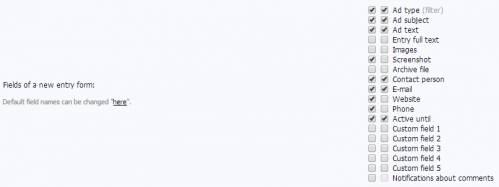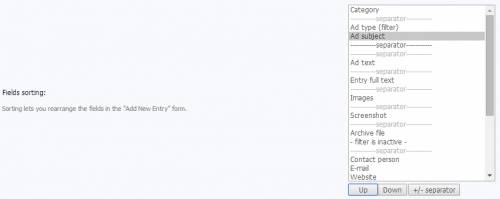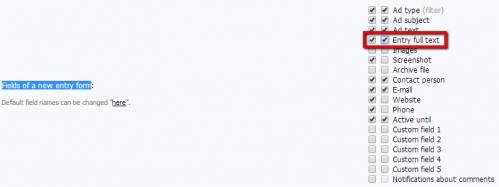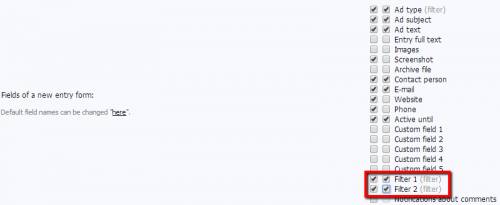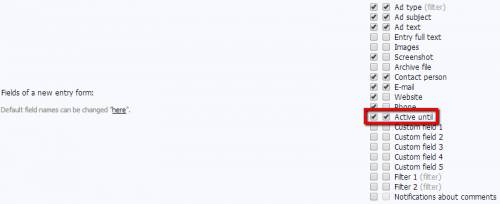You are in the category: Ad Board | All categories
Go to:
or
|
Answer: For easy use, Ad Board has categories and sections. Categories are used to sort entries, sections are used to group categories. You can use only categories in your Ad Board where user ads will be published. But you can't use only sections because they are used to group categories and cannot be used for users' entries. |
|
Answer: Adding fields There are various types of fields in the Ad Board module. You can enable the fields you need in Control Panel -> Ad Board -> Module settings -> Fields of a new entry form. To enable a field - check the first box, to make the filed required - check the second box. You can add fields for screenshots, images, text etc. A field type cannot be changed. There are also five additional fields available in the module. Renaming fields To rename the fields, go to Control Panel -> Settings -> Replacement of default phrases -> Form for adding entries to "Ad Board". 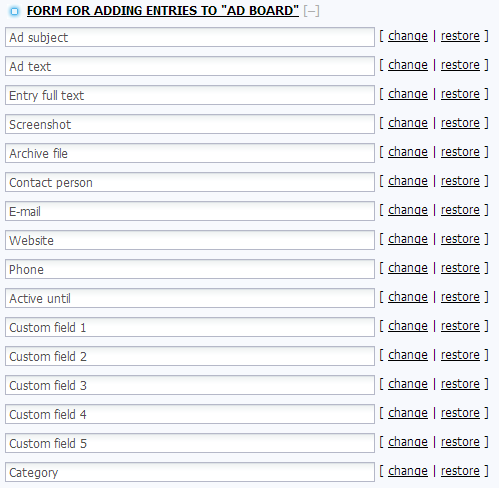 Sorting fields If you want to change the order of the fields in the entry posting form, go to Control Panel -> Ad Board -> Module settings -> Fields sorting. Here you can not only change the order of the fields, but also add delimiters between them. |
|
Answer: First you need to enable the possibility to add entries to several categories at once. Go to Control Panel -> Ad Board -> Module settings, and enable the option "Allow an entry to belong to several categories at a time". 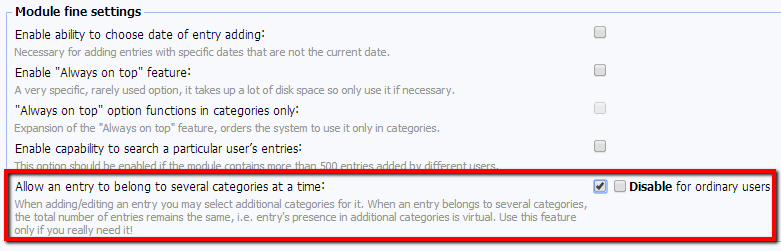 |
|
Answer: Moderation of ads means that all newly posted ads won't be published till they are approved by the website administrator or moderator who has the permission to edit all entries. To enable the option, go to Control Panel -> Users -> User groups -> The group you need (e.g. Guests) -> Ad Board -> Pre-moderate new entries (must be verified). 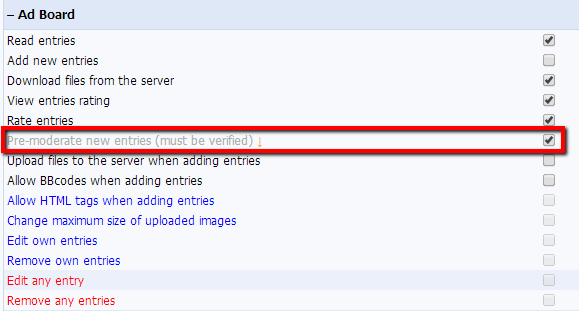 Now all entries posted by members of the groups with enabled pre-moderation will be pending approval. To disable the option, just uncheck the box. |
|
Answer: To enable the "Always on top" feature, go to Control Panel -> Ad Board -> Module settings, and activate the option "Enable "Always on top" feature". You can enable the additional option of fixing entries on top only in categories. 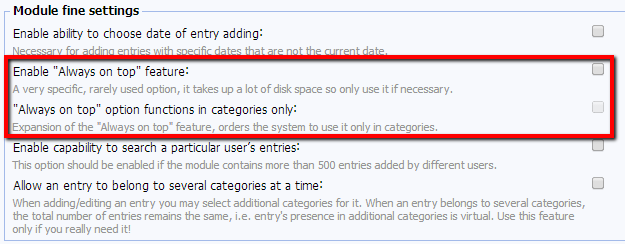 Now you just need to check the corresponding box when posting an ad to fix the ad at the top.  |
|
Answer: If this option is enabled, all ads that reach their expiration date will become inactive or will be deleted (depending on what settings you choose). To enable the option, go to Control Panel -> Ad Board -> Module settings, and activate the "Active until" field in the "Fields of a new entry form" section. Now, when posting ads, you will see the field where you can set an expiration date:  The actions that should be applied to expired ads can be set in the module settings. Such ads can be deleted from the database, inactivated or left as they are. |
|
Answer: Activating the option If you want website users to be able to view all user ads, you need to enable this option first in Control Panel -> Ad Board -> Module settings -> Enable capability to search a particular user’s entries. 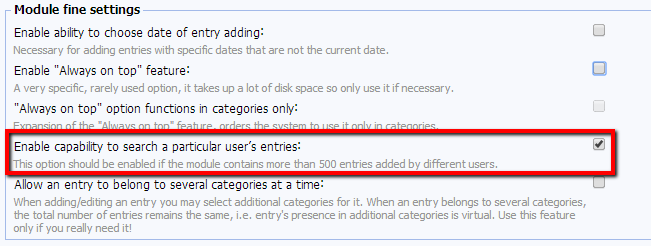 Viewing ads If you want to see all ads published by a particular user, click the user's username in the ad. 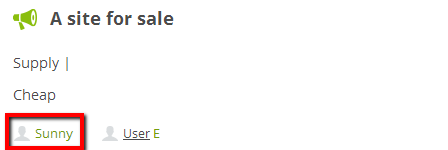 Then click on "ads" in the window that will open. 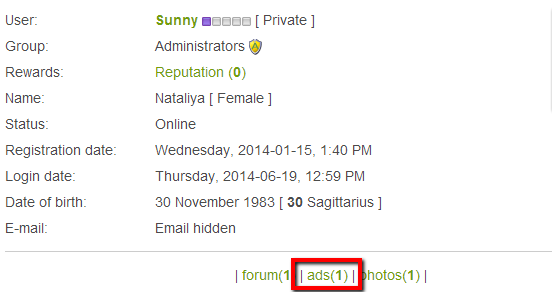 You will be redirected to the page with all user's ads on the website. |