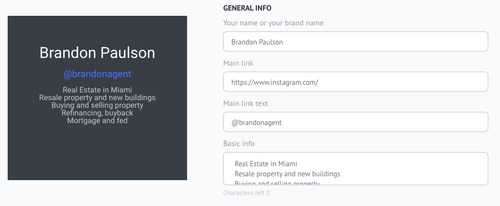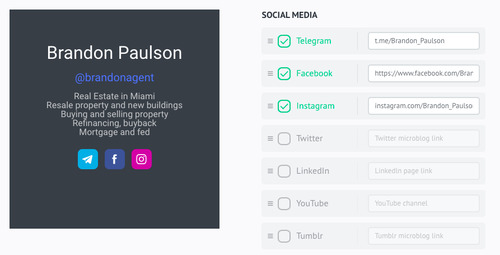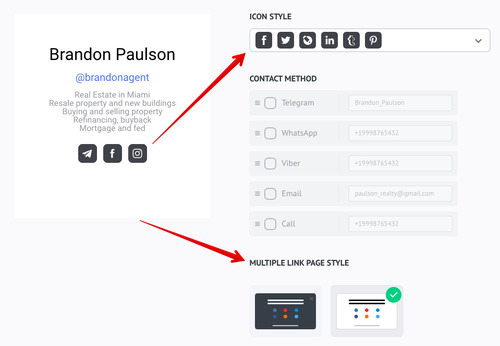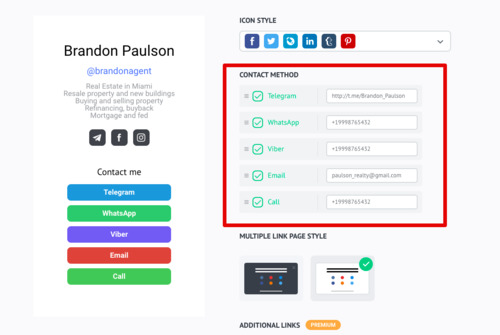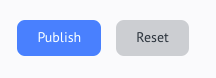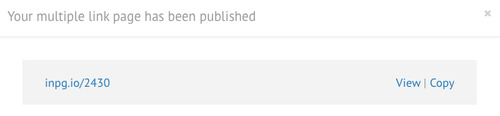Go to:
or
|
Answer: The uCoz Social Bar is a tool which provides for users a way to share and like posts, pages, and information across multiple social networks such as Facebook, Twitter, Google+, and LinkedIn. With it, site visitors are able to like and share pages of your website in just one click! |
|
Answer: To enable the Social Bar open Control Panel -> Settings -> Social bar, and select the drop down list changing Disabled to Enabled. |
|
Answer: As the Social Bar is a uCoz creation and integrates directly with the website, there are a number of beneficial differences for site administrators:
|
|
Answer: In the Social Bar settings (Control Panel -> Settings -> Social bar) you can select the default view of the bar – expanded or collapsed. You can also hide it from certain user groups using the user group permissions. |
|
Answer: The Like button provides an opportunity for users to like a page on any number of social networks, at which the likes are counted and displayed on site. The Share button allows site users to do just that sharing the page URL to any of their connected social networking accounts. |
|
Answer: The uCoz logo is displayed by default on the Social Bar, however, this can be changed. Site administrators can upload their own icons in the bar settings: Control Panel -> Settings -> Social bar -> Icon: 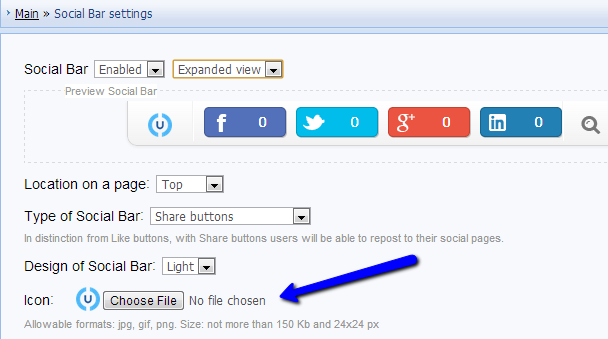 |
|
7. I don't need all of the social networking buttons, enabled by default. Am I able to hide some of them?
Answer: In the settings (Control Panel -> Settings -> Social bar) you will find listed icons which relate to social networks. To hide a social network, remove the checkmark beneath it. |
|
Answer: The Social Bar, in addition to providing social networking buttons, also provides a dynamic site search function, allows visitors/users to add pages to their bookmarks so that they can visit the page again later, and also allows you to display the Site Friends block. |
|
Answer: To display the Social Bar to selected user groups open Control Panel -> Users -> User Groups -> Set permissions for all groups, and set the appropriate permissions as required per group. |
|
10. The Social Bar has been set up following all instructions, yet I can't see it. What do I need to do?
Answer: To resolve this issue, you will need to add the system variable $ADMIN_BAR$ to all page templates (Control Panel -> Customize Design). After this the Social Bar should display on all pages. For testing purposes add this variable to the Site Pages template: Control Panel -> Customize Design -> Site pages. |
|
Answer: Unfortunately at the current time it is not possible to search the E-shop or Video modules using the Social Bar's built in search. Site administrators will have to use the module search form for these modules. |
|
Answer: How Do I Create a Multiple Link Page for Free? Log in to the uSocial website. Go to the multiple link page builder. First, enter general information about yourself: name or brand, important information about yourself and main link where people can learn more about you. You can also add an instagram nickname following the @my_instagram format into the main link field. Choose social media profiles you'd like to see added to your multiple link page and enter their URLs to the corresponding fields. Choose the desired style for your multiple link page and set the button style. Enter your contact details in the corresponding block. Type in your Telegram username for the Telegram field. If you have difficulties finding it, please see our guide. For the WhatsApp, Viber and Call fields enter the phone number using the internation format starting with the first digit. The + sign will be added automatically by the builder. Congratulation! Your multiple link page is ready for publication. Scroll down to the bottom of the page and clisk on the Publish button.
In the window that will appear, preview the ready-to-use multiple link page and copy the link to it. Add the link to the profile header of your social media to boost sales. Now your clients are able to get in touch with you in the most convenient way. |