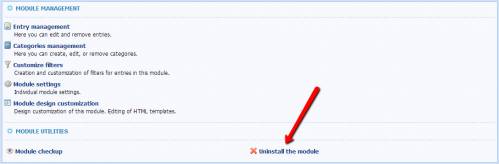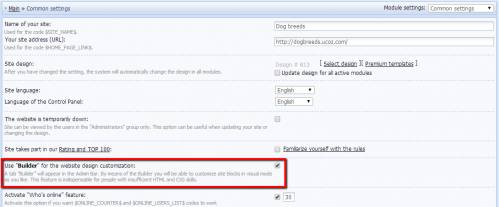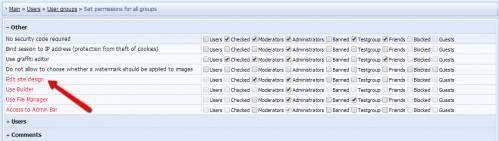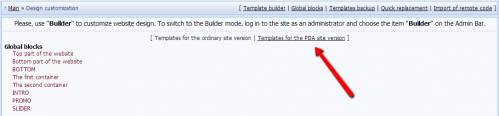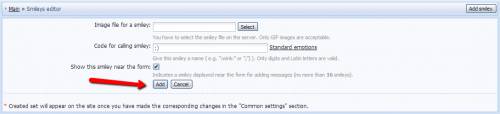You are in the category: General Questions | All categories
Go to:
or
|
Answer: We give unlimited disk space for free. All new websites get 400 Mb of storage, but the available disk space increases with each second (the speed depends on the number of website visitors). You can see the available disk space at the top of the Control Panel main page.  There are also paid methods of disk space increase: upgrading to a paid package or ordering additional storage as a separate service. You can do this in the Paid Services section of the website Control Panel. |
|
Answer: Yes, you can. You should only specify the link to the uCoz module which you want to use on your home page, or enable automatic redirection to the module you need. |
|
Answer: We are constantly improving the system by adding new modules or updating the existing. You can read all uCoz news on our Forum. |
|
Answer: Yes. All you need to do is to upload a file named "404.htm" to the root folder via FTP or File Manager. You can customize the "404.htm" file as you want. * the root folder is the folder where you get immediately after opening the File Manager.  |
|
Answer: The disk space shows the available storage. Each user gets 400Mb of disk space for free, and it is constantly increasing with each second of website existence (the speed depends on the number of visitors). The disk space comprises all the modules, templates and user files. |
|
Answer: We offer several tools that can be used to work with your website:
The WYSIWYG editor, used in uCoz, is a visual editor that displays content similar to the end result. Its main purpose is to simplify the process of website customization for those, who do not have coding skills. Nonetheless, we do not recommend to use the visual editor, because sometimes the generated code may be displayed by browsers incorrectly. |
|
Answer: No. The copyright should be added only to the module pages (dynamic pages). Keep in mind that it is required to use modules on a website. According to the system rules, a website may be regarded as inactive if there are no visitors of interactive web applications (module pages), which will lead to the website deactivation. You should also note that a website, consisting of static pages only and not having the copyright, will be blocked for the violation of the uCoz Terms of Use and hiding of the uCoz copyright. |
|
Answer: Modules can be activated on the Control Panel main page. The list of all active and inactive modules is on the left of the page. 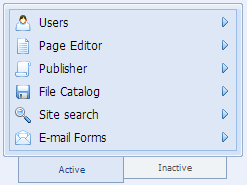 Activation of a module To install a module, select it on the list of inactive modules and click "Install the module". 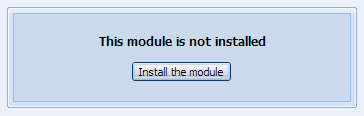 Deletion of a module To uninstall a module, select the module you want to delete on the list of active modules. You will be redirected to the module management page where you will see, among other options, the deletion one. Click "Uninstall the module" and confirm your decision by entering the answer to the secret question. |
|
Answer: To edit your website in the visual mode, you need to enable Builder. You can do this in Control Panel -> Settings -> Common settings -> Use "Builder" for the website design customization. Then, after you log in to the website as the administrator, you will be able to enable Builder. 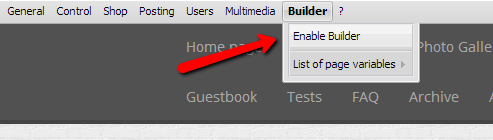 If Builder is not available on your Admin Bar, you need to do the following: go to Control Panel -> Users -> User groups -> Set permissions for all groups -> Other -> Edit site design, put a checkmark and save the changes. You will find more info on Builder on our Forum. |
|
Answer: Sure. uCoz has an option that enables a mobile version of the website. You need to go to Control Panel -> Settings -> Common settings -> Activate PDA templates. The default PDA templates can be edited in Control Panel -> Design customization -> Templates for the PDA site version. You can view the mobile version of your website if you add /pda after the website address, e.g. sitename.com/pda. If a mobile device is used to view the website, the mobile version will be displayed automatically. |
|
Answer: First of all you need to upload a custom set of smileys via File Manager. To select the uploaded images as the active smileys, go to Control Panel -> Smileys editor. Now select a smiley image and set its code. Then click "Add". For the smileys to be displayed in the comment posting form, you need to specify your custom set as the main one. This can be done in Control Panel -> Settings -> Common Settings: Additional Information: uCoz Community Forum |
|
Answer: CAPTCHA (security code) is a set of random characters, mostly used to prevent spamming. You can change the type of CAPTCHA used on your website in Control Panel -> Settings -> Common Settings -> Type of security code (captcha).  There are three CAPTCHA types in uCoz:
|
|
Answer: The version of the jQuery library on your website can be changed in Control Panel -> Settings -> Common Settings -> Version of jQuery library. Just choose the necessary library version, and it will be activated on your website. At the moment the following versions are available:
|
|
Answer:
|